Let’s start with the latest and greatest version of Outlook, 2007!
Note that the same procedure works for Outlook 2003. First open Outlook
and then go to File and then Import and Export.
From the list, choose Export to a file and then click Next.
From the list, choose Person Folder file (.pst). I prefer to export it out as a PST file so that it can easily be imported into another Outlook, even of a different version.
Now you’ll get a list of all of your folders, including the Inbox, Calendar, RSS feeds, etc. Click on Contacts since we want to export Outlook contacts only. If you have created other contact folders inside the main contact folder, be sure to check off the Include subfolders box.
Click Next and then choose the location
for your backup file. Make sure to browse to some other location as
Microsoft defaults to a hidden folder. Click Finish and you’re done!
How to export contacts from Outlook Express
Outlook Express is slightly different, but pretty simple also. First, open Outlook Express and then go to File, choose Export, and then choose Address Book.
Click on Text File (Comma Separated Values) and then click Export.
Click Browse to specify a location to save the file or type it in manually.
Click Next and then choose all of the fields that you want to export for each contact, i.e. First name, Email address, Street, Company, Phone, etc.
Click Finish
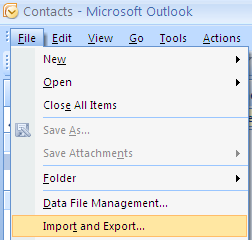

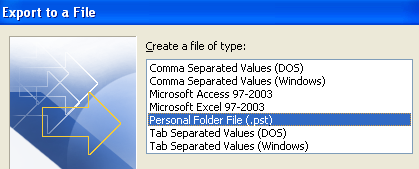

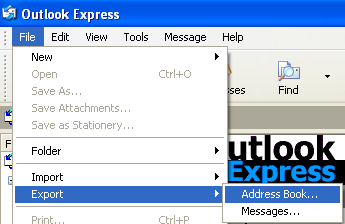
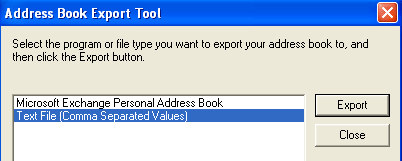
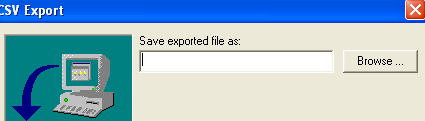

No comments:
Post a Comment